Working on a utility rehabilitation project at the moment. I spent yesterday morning in the field with borough staff where we did some vacuum excavation to locate the tops of the gas lines and communications conduits that we will be crossing with the new storm sewer. This morning I spent my time entering that information into Civil 3D to make it very easy to project the crossing onto our design profiles and keep everything accurate and updated as the design evolves and moves. Applied a conceptual Visualization Style and made some changes to the Opacity over lunch here just for fun; look what I got. Now, I don’t know if I’m just a dork or not but that just looks cool (click image for video)!
Learn how to make the Visual Style after the jump…
First, type “VISUALSTYLES” at the command prompt. Next, copy & past the “Conceptual” visual style. Finally click “Opacity” and change the value as desired (see image).
Apply that Visual Style to any 3D view.
That’s it… enjoy!
(Disclaimer: results will vary depending on your graphics card. Better card ~ better results. My card is what came with my company laptop. That said, it works really well from what I have seen by others.)
(P.S. 3D utility poles come in with our standard 2D utility pole symbols now. I used multi-view blocks to make this happen. The only trick is the drawing annotative scale needs to be set at 1” = 50’ for them to be sized correctly; not a big deal).



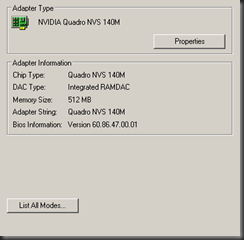


Thanks for the post. Looks sweet. Nice job.
Good job. Nice..
Fantastic!