Have you ever pasted a couple of surfaces together & see results that you would rather not have seen? After seeing a couple of posts on the Civil 3D newsgroup and receiving a call from a friend who also had trouble pasting surfaces & was about to manually splice/join contours, I decided to blog a little bit about the topic.
Perhaps you are doing a flood study. You have field run topographic data for the channel but you need to blend the outer banks with GIS data. Perhaps there is a property that is too steep or densely forested to field survey & when you paste the field run surface into an the aerial surface the contours look a bit funny along the edge of the field run surface. Perhaps when pasting small sub surfaces together the grades along the two surfaces don’t line up and need a transition. We have seen these situations and have used a quick little procedure to help us blend surfaces when the pasting seems flawed. Follow the link for more.
Pasting surfaces can produce jagged contours when the border of the surface to be pasted into another does not lie on the other surface. This is not a flaw just simply how things will triangulate when points that should be coincident are not.
Take the very simplified example below. If the magenta border for this pit lies on the EG surface, the paste will be perfect. The EG is gray, FG is tan & the composite surface is in green dashes. Note how the composite surface contours hit the magenta breakline & immediately flow into the pit. A perfect paste.
But what happens if the magenta breakline does not lie on the EG surface? Well let’s raise the magenta feature line by a foot and take a look.
Note how the composite contours in green now diverge from the gray EG contour. This is not surprising since the breakline is a foot above the EG. Civil 3D is trying to triangulate the composite surface at two z points all along the magenta breakline.
So what can be done besides joining contours by hand? One quick fix is to simply add one more breakline to the FG surface that lies on the EG surface.
In the next image I have offset the magenta breakline by 5 feet. I assigned to this new breakline elevations from the EG surface and then added it to the FG surface as a breakline. This creates a 5’ transition between the two surfaces to help blend the contours better. The results are shown in the next image where the composite (green) contours now follow the EG & FG contours.
This is by no means a perfect solution to all pasting issues. This just a quick fix when the surfaces don’t line up perfectly enough for a good paste. Results will of course vary. Note that the offset distance I used of 5 feet may not be enough for a smooth transition. Try increasing it if needed. Try not to let surface breaks from walls, buildings, etc lie in the transition area. Try adjusting the offset distance for the transition for larger areas or problem surfaces. This workaround will work best when the surfaces are close together & results will get worse as the surfaces get farther apart. This procedure doesn’t always work out great, but it is an option that is fast and easy enough to try before resorting to time consuming remedies.
Here is a look at a real project for contractor’s haul road & storage in the hills near us. On this job, an aerial topo was blended with a field run topo. The site is mostly rock the field crew was told to limit their work to areas of interest. I know the images are tough to see but is there any good way to show contours from three surfaces on top of one another?

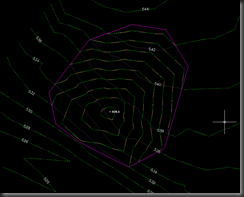
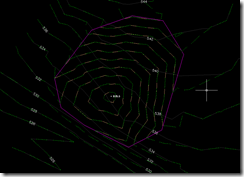


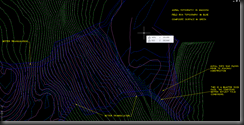


Hi John,
I was surprised to see your article. I didn’t know you were an author on the site. If you are a new addition to blog team, congratulations.
It is a good topic and the issue appears in many scenarios. Draping a breakline on the adjacent surface is a good solution in many cases.
Somtimes I’ll also use a grading to get visual feedback of the difference in elevation. I can then tweak the transition if needed. Of course gradings do add to processing overhead so it should be used judiciously.
Thanks for the ideas.
This would be a great way to blend surfaces, if it worked. Draping a closed feature line on a surface creates a fatal error in C3D 2011 in our office. Hopefully Autodesk can come up with a fix pronto.
Ed Note: While Mark does have an open Support Request, I was able to drape a number of feature lines without issue, so I do not believe this is a widespread issue. JW
Thanks Neil.
Grading are effective but as you said time consuming. This is always my first approach. If this doesn’t work then I start with gradings or other means to clean up the pasting. I try to avoid contour joining at every step.
great post. We just recently had an issue where we were using aerial contours for our 500 acre subdivision We had surveyed a few areas and the two surfaces were not matching up correctly. This trick you show us would have worked great for us. Thanks again.
Thank you Tony!