Re-visiting an old post “Getting objects out of vault.”: If your firm relies heavily on Xrefs to display Civil 3D objects and to create plan sheets, a majority of the time, most of the objects created in Civil 3D base drawings do NOT need to be Data-Referenced into other files. If this is the case, you do not need to have them available for Data-Reference in the Vault project object list (image to right).
For the example project, there are only two objects that need to be Data-Referenced into other drawings so we can build further models off of them; they are the ‘EG’ and ‘FG’ surfaces. All the alignments and the others surfaces listed to the right do NOT need to be available in the project for Data-Referencing. They just end up clutters the Vault project object list and cause confusion for new folks entering the project for the first time. So how do we get ride of them if they are already checked to be available for Data-Reference?
Learn how after the jump…
What I see happening most of the time is people get confused when checking in drawings and think they need to place checkmarks beside the Civil 3D objects in the drawing(s) when the blow dialog box appears when stepping through the check-in process. That couldn’t be further from the truth. Any Civil 3D objects in the drawing(s) will be checked into Vault when the file is checked-in regardless of placing checkmarks at this stage of the game. So my advice is to “…NEVER place checkmarks besides objects at this stage unless you have a purpose.” Can I say that again, “…NEVER place checkmarks besides objects at this stage unless you have a purpose.”
As highlighted in the image, 99% of the time objects do NOT need to be Data-Referenced into other drawings if your workflow remains to rely heavily on Xrefs for object appearance.
So, what if someone that is working on the project with you ‘checks the boxes’. Unfortunately, there are no user friendly tools in Civil 3D to remove them from the Vault project object list. You need to do a little manual XML editing but is is pretty easy.
1). Using Vault Explorer check-out the ‘Project.XML’ file that resides in the root of any Vault project.
2). I find it easies to open the ‘Project.XML’ file in ‘XML Notepad’. If you don’t have XML Notepad installed on your machine you can download it for FREE by clicking HERE (Microssoft) or HERE (Download.com).
3). Using XML Notepad, browse to and open the ‘Project.XLM’ file. As shown in the image below, expand ‘Shortcuts’ and you will see a list of all the object ‘Shortcut’ references in the project. If you expand each one you can see which object they are related too and simply delete the shortcut reference.
After cleaning the XML file the list only has two Shortcuts now; one for the ‘EG’ and ‘FG’ surfaces.
4). Check-in the ‘Project.XML’ file.
THAT’S IT… now go back into Civil 3D and Refresh the project in Prospector and you should see the list update removing the appropriate objects from the Vault project object list.
Don’t worry, if you mess something up in the Project.XML file you can always Restoring a Previous Version from Vault. Isn’t Vault great! 🙂

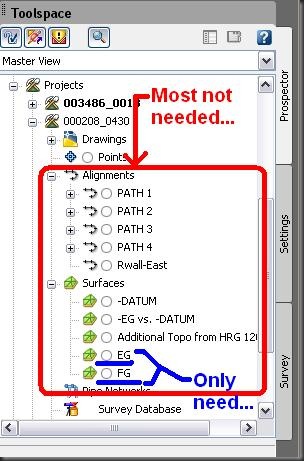

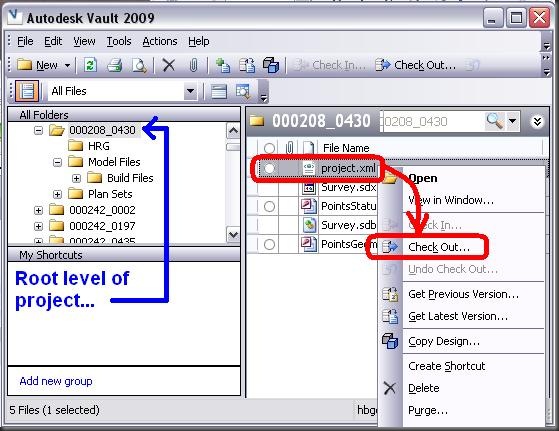
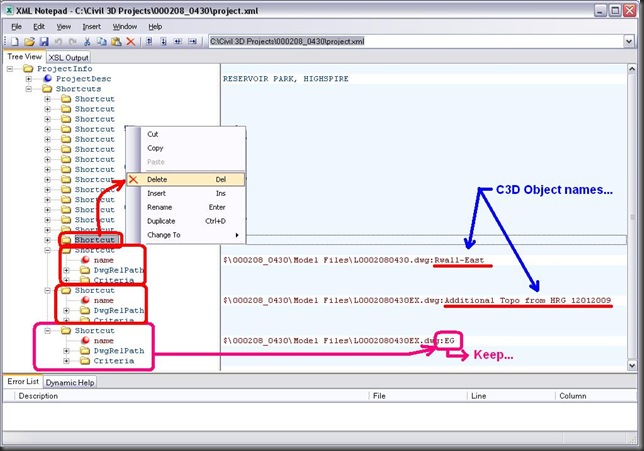
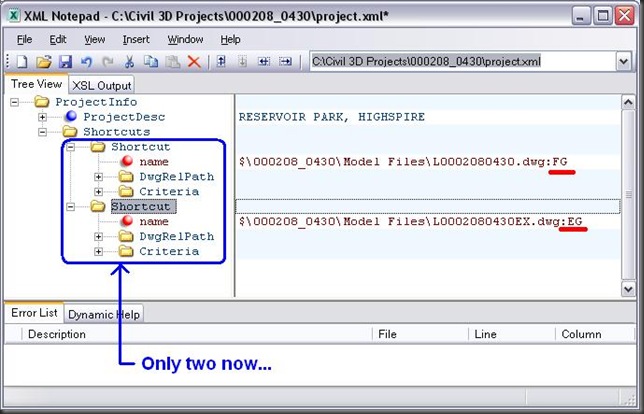

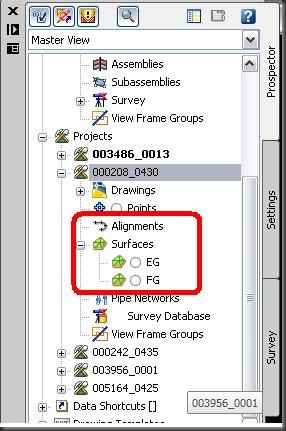


Good topic…It’s good to know that this can be done if necessary.
Do note that in 2010 you can simply click on the objects and click “Remove” to have them pulled from the share list.
Awww man…
Yeah, we are not using 2010 yet. Only a little testing and nothing really with Vault. That is surely a lot easier. Go addition to the software! 🙂