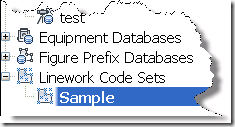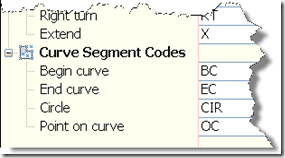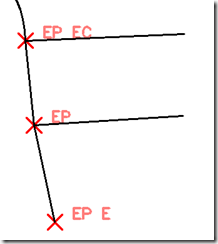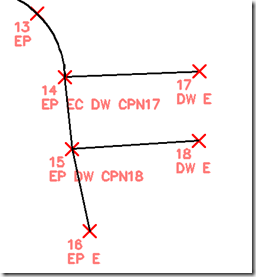Editing survey figures can be as easy as changing the point descriptions they’re derived from. Read on…
Here we have some points and some figures that Civil 3D has kindly drawn for me. What I really wanted was a curve and not a facetted corner.
I simply need to change the descriptions of these two points. “EP BC”. BC for Begin Curve. “EC” for End Curve. The space between EP and BC tells Civil 3D that what follows is another description or a linework code. I’ll talk about the description thing later.
These are known a linewprk codes. They are defined in the Linework Code Sets database in the Civil 3D Survey tab. There are many useful codes here. Take the time to learn them if you’re into the auto-generated linework thing.
Now, about those additional descriptions. Let’s say there’s a driveway here.
Here are the codes to make that happen.
At point 14 I have “EP EC DW CPN17”. The “EP EC” we already know. The “DW CPN17” means start a DW figure here and connect to point number 17. Note: Remember not to place a space between CPN and the point number or it won’t work.
What this means is that we can have multiple survey codes in the same location in the same point object. Very cool. In the past one would need to shoot two points here with different codes. It worked ok, but it came with its own problems.
You might be asking “Matt, wouldn’t it just be easier to draw a line or polyline here?”. Sure it would. But you wouldn’t have a nicely finished survey database with all its advantages.
Enjoy,
Matt K