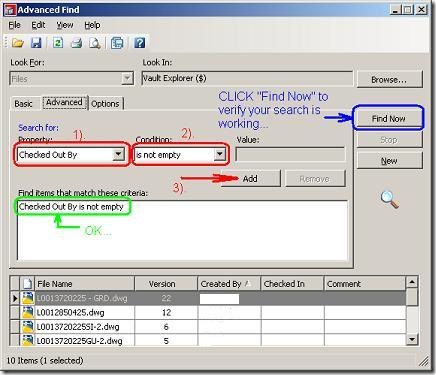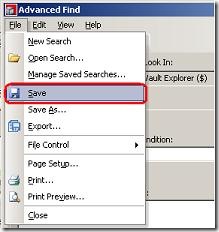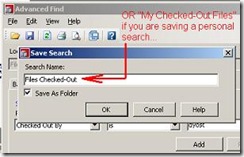For my fellow Vault brothers and sisters:
Vault is a database right? Well then we should be able to search the database and see who has files checked-out. Good news, you can! 🙂
A couple uses for the search:
- Make sure you get all your files checked back into Vault.
- See who else is working in Civil 3D and on what files.
After the jump learn how to setup your own Vault search…
For security reasons the “Created by” column in the below images has been erased. Normally it would have the user ID of the person who is creating the next version of the file in Vault (A.K.A. the user who has the file checked-out).
1). In Vault Explorer CLICK Tools –> "Advanced Find…" (in Vault 2009 CLICK "Find…").
2). In the Advanced Find dialog set the Property to "Checked Out By" and Condition to "is not empty" (see PIC below). MAKE SURE TO CLICK "ADD" so your search criteria is set! You can CLICK "Find Now" to test your search…
3). Once your search is set, proceed to the File pull-down and CLICK "Save.."
4). Name your search whatever you would like. It is important to have the "Save As Folder" box checked.
5). Your search should now appear on the main screen of Vault Explorer for easy reference. Just CLICK on it anytime to see what files are checked-out and if they are checked-out to you…go check them back in!
BONUS:
If you turn on the field “Date Version Created” you can even see when files were checked-out. We have used this field and search in Vault with a SQL tool to automatically send folks emails on files that have been checked out for more than 5-days. They get an email everyday until the files are checked back into Vault. 🙂