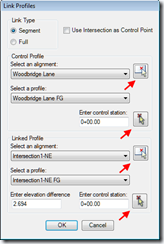If you’re like me, profile links are one of your favorite ProPack features. They’re especially helpful when doing intersection design, but things can get a bit confusing with all of those alignments and profiles in one place. This simple tip will help you keep things straight as you’re linking those profiles. Read more after the jump…
If you’ve used the tool before, then you know that profile linking requires you to specify an alignment, profile, and station for both the control profile and the linked profile. If you’re selecting alignment names and typing in stations, you’re possibly allowing yourself extra opportunities to make mistakes. Remember that there are pick buttons for the alignments and stations, as indicated in the image below.
I find it easier to keep things straight when I use these pick buttons. The physical locations of the alignments and the points that I need to link mean more to me than names and stations. Not to mention it’s just plain easier to pick a station from the drawing than to get it beforehand, write it on a piece of scrap paper, and enter it into the dialog (which is what one person I spoke to was doing before I pointed out the pick buttons).
So use those pick buttons…and happy linking!