For those of you who are using Civil 3D 2009 (or any 2009 AutoCAD-based product) you’ve probably noticed that the program has gone to more of an icon-based setup, and it’s not always easy to figure out what the different buttons do. Remember seeing things like OSNAP, POLAR, DYN, DUCS, OTRACK, etc. along the bottom of your screen? Those are all nice little icons now – or are they? Follow the link to find out how to make your AutoCAD environment a little more user-friendly again.
Here’s what the 2009 version of the tools look like:
![]()
I’m not that sure what all of those buttons do, unless I think really hard or hover over the buttons. However, I’d like them to look the way they used to. So I can right-click the bar and deselect the Use Icons setting, as shown:
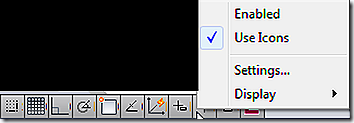
Now the buttons look the way that I’m used to, and I don’t have to scratch my head anytime I want to pick one of them.
![]()
OK, there is an exception. The EE ProPack is still a button, but I think Engineered Efficiency ProPack would take up too much room down there 😉
That’s one of the more annoying things you can change in 2009 to make it more like you’re used to. For our CA clients, I have a post in the works that allows you to get rid of something much more annoying that takes up WAY too much screen real estate. Don’t like the quick properties in 2009? I’ll show you how to get rid of it once and for all.
If you’re not an EE CA customer yet, what are you waiting for? The price is definitely right, and you get much more than we offer here on civil3d.com. If you’d like more information, visit the Engineered Efficiency website or call Marc Meyers toll free at (866) 760-8724.



Wow. Something as simple as a right click fixed that. While setting up C3D 2009 last week this was something I was trying to find in options and help. I guess I was just thinking too hard about it.