I received an email this morning from Joerg at Autodesk in Munich with some really neat things you can do with the new View/Edit Corridor Sections interface.
With a split drawing, i.e. three viewports, you can start the Section Viewer in one viewport and control your work in the other views, e.g. plan and profile. The station tracker line helps to control where you are doing your changes:
The nice thing is that other objects like the new 3D MV-blocks (trees, cars, signs,…) can be viewed in the section viewer:
There’s the front/back clip option to modify what is displayed to which extents.
I figured I would give his suggestions a whirl. I didn’t do anything special, just opened one of the drawings from Mastering AutoCAD Civil 3D 2008 Chapter 22 and selected my corridor and this is what came in:
I also noticed that panning and zooming work… well… like I’d expect them too! Wow.
This could be extremely helpful for quick (very quick) visualizations instead of going through the process of making an AVI fly through. Neat! Thanks Joerg and KEEP IN TOUCH!


![clip_image001[4]](http://www.civil4d.com/wp-content/uploads/2008/03/clip-image0014-thumb.jpg)
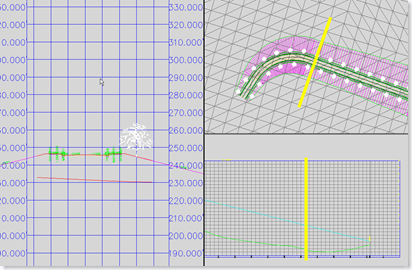


Nice! This is definately a cool quick visual for discribing a potential streetscape, especially in a street that has a landscaped boulevard.
One little tidbit to share for users that haven’t used the View/Edit Corridor Sections…
Make sure that you set your frequency to your final (more accurate) frequency before editing the corridor sections.
I’ve seen a few users that have their frequency set pretty high for there initial design to speed up the corridor building, then they go and edit a section, or range of sections, using the View/Edit Corridor Sections. Then when they go and increase the frequency to a smaller distance, the additional sections will not have the specific section edits applied.
Just a little something to look out for.